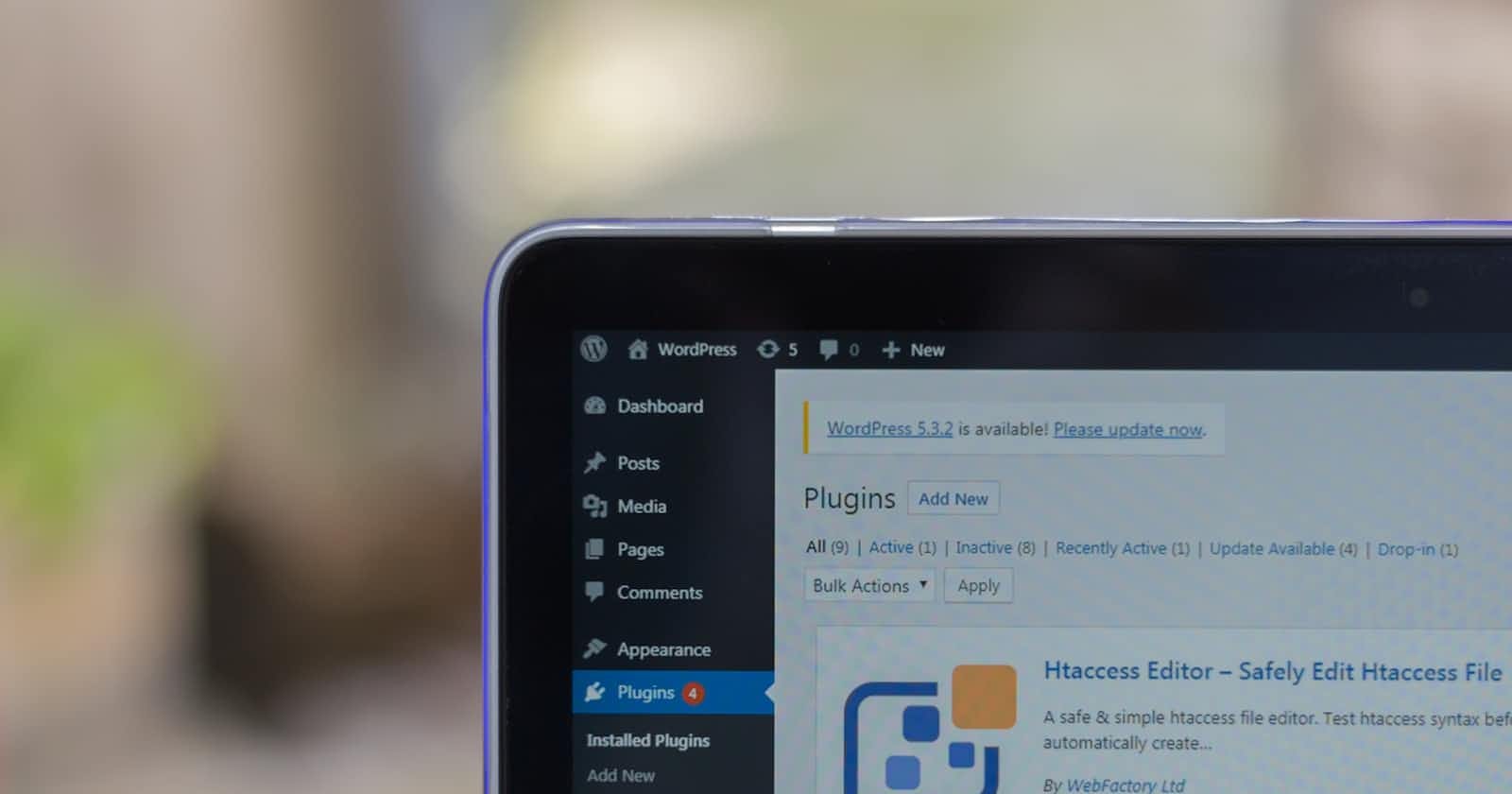TABLE OF CONTENT
What is Wordpress Slug
What is the process of WordPress Slug
Purpose of WordPress Slug
Differences between WordPress Slug &Permalinks
Types of Slug
How to change the WordPress slug
Tips to set up WordPress Slug
Pro Tip to use word press slug
Conclusion
Hello
Welcome to the concluding part of this series.
We focus on how to create a slug on a WordPress website.
INTRODUCTION
For starters, what is a WordPress slug?
A WordPress slug is a text that comes after your domain name. It is a part of the permalink that leads to your content.
In WordPress, the slug is the part of your URL that you can edit when writing or editing a post.
Editing the slug in WordPress looks like this:

Note:- > If you add a new post, WordPress generates the slug based on your permalinks settings. This only works with the right permalink settings.
You can edit the permalink settings in WordPress through Settings > Permalinks and change how slug generates. Although WordPress sets the slug, it is not advisable to leave it like that. The default slug often is not friendly for both search engines and users.
Select an option in which the URL contains relevant words. It provides users and search engines with more information about the page than an ID or parameter would.
Don’t change your permalink settings once your site is already online. It could cause all kinds of trouble.
WHAT IS A WORDPRESS SLUG USED FOR?
The purpose of a WordPress slug is to create URLs that help readers and search engines know what your website is all about.
It helps to attract organic traffic to your website.
It helps you understand your users' search given your understanding of keywords implementation.
A WordPress slug helps you to know what is trending on the word search and apply it to your website.
Think of it like naming an image on your system. When you see an image called “1044-movie-photo.jpg”, you know what to expect when you open it. It makes it much easier than a name like “IMG326.jpg”.
Editing slugs is useful when a post title is very long, or if you’re going to be updating the content a lot. For instance, you don’t want to use the slug “august-2022-deals” if you’ll be updating that post with new deals every month.
People can see the URL of your posts on search results pages or if the link gets shared with them in emails, social media, or other places. For example, here’s the slug for how to learn to create a WordPress SEO:
People may decide whether to click the link based on your slug.
Optimizing your slugs helps to provide transparency by telling visitors what to expect when they click on a link.
WordPress slugs also help Google to understand what your post is about, and help your posts rank better for the right keywords in search results.
Note:- In as much as is good to create a WordPress slug, it is important to create quality content to keep users engage and always recommend your website.
WORDPRESS SLUG vs. PERMALINK: WHAT'S THE DIFFERENCE?
Permalinks in WordPress are the permanent URLs of posts and pages on your website. For example, the permalink look is this

The slug is the last part of the permalink.
Enabling Pretty Permalinks in WordPress :- use the following instructions to create pretty permalinks for your blog posts.
To enable pretty permalinks in Word Press:
- Log on to WordPress with Administrator user rights.
- In WordPress, click the Options tab.
- On the Options page, click the Permalinks subtab.
- This will take you to the page where you can customize how WordPress generates permalinks for blog posts.
- On the Permalinks page, select Custom, specify below and enter "/%year%/%monthnum%/%day%/%postname%/" in the Custom structure text box.
- Click Update Permalink Structure.
To reset WordPress permalinks to fix error
WordPress permalinks are permanent web address URLs for your posts and pages. Sometimes, when they are not saved correctly, posts and pages on your site can return the 404 error instead of displaying content. To resolve this error switch to a different permalink structure and then change it back to the WordPress dashboard.
Sign in to WordPress. In the left-side menu, select Settings > Permalinks. Under Permalink Settings, select a different permalink structure and then select Save Changes. This will resolve the error. Select the previous permalink structure and then select Save changes. This will revert permalinks back to the preferred structure.
Note: - If you want to reset permalinks to the default WordPress structure, choose the Plain permalink structure.
- Always make a backup of your site before troubleshooting or making any changes.
HOW TO CHANGE A SLUG IN WORDPRESS
By default, your post slug gets determined by your post title. Any spaces get replaced by hyphens, and the post slug will always be lowercase.
You can customize the default slug by going to Settings » Permalinks on your WordPress admin sidebar.
In WordPress, you also can edit the slug of an individual post or page while editing it. When creating a new post, you’ll see the permalink after you enter a title for your post and click the Save Draft link at the top of the page.
After saving the draft, you can edit your slug by clicking on the post title and then clicking Edit at the end of the permalink.
Next, enter your custom slug in the space at the end of the URL and click the Save button.
A post slug gets changed by going to your admin sidebar and clicking on Posts » All Posts.
Place your mouse over the post you want to edit. Then click on the Quick Edit button below a post.
This opens the quick editor where you can change the post slug and other options. After you make the changes to your slug, click Update and that’s it!
HOW TO CHANGE CATEGORY AND TAG SLUGS
WordPress generates a slug for your categories and tags, but you can create your slug. To change a category slug, go to the admin sidebar and select Posts » Categories.
Select the category slug you want to change and click the Edit button. Now, type in your new slug and click Update to save the change.
To change your WordPress tags, go to your admin sidebar and click on Posts » Tags.
How to Change the Author Slug
If there is more than one contributor on your WordPress website, create a customized slug for each author. WordPress does not allow you to edit the author slug by default.
If you need to change the author slug in WordPress, then you’ll need to use a plugin.
How to Write an SEO-Friendly Slug
The URL of a web page is one of the factors that search engines consider when trying to understand the content of a page, how to rank it in search results.
To ensure your website ranks higher in search results, consider writing good SEO slugs when you publish a new post.
Here are a few SEO tips to keep in mind when publishing a new post or page:
Avoid using dates in your slug:- this helps to keep your post from looking outdated on your website, in search results, and in other places.
Decide on your slug before you publish:- you may want to change a slug after you have published a post. This will also change the URL. Remember, these are permalinks (permanent links) to specific posts.
If you do change a slug, users and search engines won’t be able to find your content if they go to the old permalink. To fix that, set up redirects to your post's URL using a redirection plugin.
Keep your slugs short and descriptive:- be sure to include the main keyword you want to rank for in the slug. Use words that help describe the content of your post.
Pro tip: Use AIO SEO – All in One WordPress SEO plugin to further optimize your website to rank higher.
How to set slugs in WordPress
Before setting your slug, the two basic rules to apply:
Change spaces with dashes;
Only lowercase letters are used.
Word press corrects these rules on the site. Yet, it is better to understand the rules before proceeding further.
TYPES OF SLUG
WordPress Post Slug
You can set your post’s slug while writing or editing your post. Go below your post Title box, and find a Permalink URL. If you can’t find a permalink there, you need to enter your title first. After the permalink appears, you can edit your slug by clicking the Edit button. When you’re finished, click OK.
WordPress Page Slug
Like a post slug, setting up a page slug is easy. The permalink URL of the page is also located below the page’s name box. Click Edit, type your page slug, and click OK.
Category and Tag Slug
WordPress gives a slug for a new category or tag that you made. If you prefer to set your slug yourself, you need to create a category first and go back later.
For setting category slugs, you go to Posts and choose Categories. Find the category you’d like to edit and click the Edit button. Input your slug into the slug box and click Update to save the change.
Changing tag slugs is similar. Go to Posts and choose Tags. Find the tags you want to edit and click the Edit button. After you input your tag slug, click Update to save the change.
Author Slug
If you have a news website or a website with many contributors, you can also create a slug for each author. Unfortunately, by default WordPress does not allow editing author slug. Thus, you will need the Edit Author Slug plugin. Once the plugin gets activated go to Users -> All Users. Pick the user and click Edit User, scroll down till Edit Author Slug options. Type in the desired slug and hit the Update User button to save the change.
TIPS FOR SETTING WORDPRESS SLUGS
Target your SEO keywords
Many SEOs believe you can get better results in search engines if you include keywords you want to rank for in your URLs. Thus, it is better if you have the keyword in your slug. You can even use your target keyword as your slug.
Keep it simple yet descriptive
Short slugs are more likely to rank in Google and are more user-focused. Thus, it is better to make your slugs short and on point to your targeted keywords.
No stop words
We recommend cutting out the unnecessary words from your slugs, including stop words such as “a,” “the,” “and,” and other similar words. If you use the Yoast SEO plugin, it assists in cutting out these words from your permalink.
Use Redirects
When you change the WordPress slug, the whole URL changes. This means that users and search engines will not be able to find the content using the old URL. If it happens that you need to change the existing slug. Set up 301 redirects from the old to the new slug. You can do this with SEO Yoast or Redirection plugins.
PRO TIP
Try WordPress-managed hosting plans Hostinger has to offer. All plans have a powerful Control Panel and an easy website builder with a drag &drop function.
CONCLUSION
WordPress slug is a text that comes after your domain and is a part of your permalink. Optimization and setting up the slug in every post, page, category, and tag help in search engine results. Target your SEO keywords. Understand users' search given your understanding of keywords implementation.
Note:-> there is no Rocket Science Behind Slug
When trying to change your slug better, captivating, and packed with keywords of your URL is not easy. There is no rocket science involved in this either. Let us consider WordPress users (because we assume that most of the readers will be WordPress users). Here, all that you have to do is to click on the button “edit”, which is right under the text.
If you are not a WordPress user and have a static website, it is much easier.
You should change.
That's it for these series. See you next time. Bye.
Sources:- Yoast Slug Permalinks in wordpress